JMX Exporter¶
What is JMX Exporter¶
JMX Exporter (also known as the JMX Prometheus Java Agent) is a Java agent that exposes JMX metrics of a Java application in a format Prometheus can scrape and monitor. It is a tool created by the Prometheus community that allows:
- Access JVM internal metrics (like memory usage, thread count, GC stats, etc.)
- Expose custom application metrics exposed via MBeans
- Export these metrics via an HTTP endpoint (e.g., http://localhost:9404/metrics)
- Integrate Java applications (like Kafka, Cassandra, or your own apps) into a Prometheus monitoring setupx
This tool unlocks Prometheus + Graphana based monitoring for a SynchDB Connector
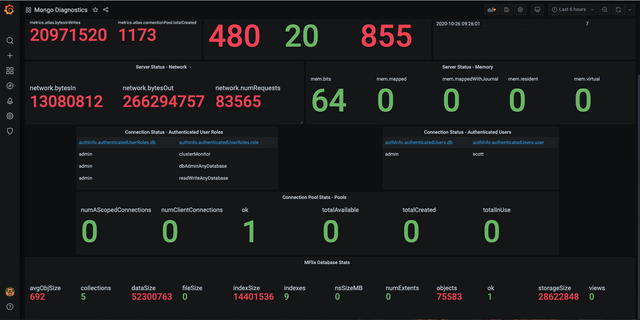
Obtain JMX Exporter¶
Pre-compiled JMX Exporter (.jar) are available on official JMX Exporter release page. We are interested in the "jmx_prometheus_javaagent" tool such as:
jmx_prometheus_javaagent-1.3.0.jar
Please download it to the same machine where SynchDB connector is running.
Write a JMX Exporter Conf File¶
JMX exporter requires a config file to define the behavior of exposing metrics. Below is a basic configuration template to get started.
startDelaySeconds: 0
ssl: false
lowercaseOutputName: true
lowercaseOutputLabelNames: true
rules:
- pattern: ".*"
Refer to the official prometheus documentation for more advanced configuration parameters and their usage.
Configure JMX Exporter to a SynchDB Connector¶
The synchdb_add_jmx_exporter_conninfo() and synchdb_del_jmx_exporter_conninfo() functions adds or deletes JMX exporter configuration to or from an existing connector. This enables runtime monitoring and diagnostics via tools like Prometheus and Graphana.
Function Signature
synchdb_add_jmx_exporter_conninfo(
name TEXT,
exporter_jar_path TEXT,
exporter_port INTEGER,
config_file_path TEXT
);
synchdb_del_jmx_exporter_conninfo(
name text
)
| Parameter | Type | Description |
|---|---|---|
connector_name |
TEXT |
Name of the existing connector you want to attach the JMX Exporter to. |
exporter_jar_path |
TEXT |
Absolute path to the jmx_prometheus_javaagent.jar file. |
exporter_port |
INT |
Port on which the JMX Exporter HTTP server will expose metrics (e.g. 9404). |
config_file_path |
TEXT |
Path to the JMX Exporter's YAML configuration file we defined above. |
SELECT synchdb_add_jmx_exporter_conninfo(
'mysqlconn', -- existing connector name
'/path/to/jmx_exporter/jar', -- path to JMX exporter java agent jar
9404, -- JMX exporter running port
'/path/to/jmx/conf'); -- path to JMX exporter conf file
Obtain Metrics via HTTP¶
when the connector starts with JMX exporter settings, it will expose metrics at:
http://<host>:9404/metrics
we can test it by:
curl http://<host>:9404/metrics
# HELP debezium_mysql_connector_metrics_binlogposition debezium.mysql:name=null,type=connector-metrics,attribute=BinlogPosition
# TYPE debezium_mysql_connector_metrics_binlogposition untyped
debezium_mysql_connector_metrics_binlogposition{context="streaming",server="synchdb-connector"} 1500.0
# HELP debezium_mysql_connector_metrics_changesapplied debezium.mysql:name=null,type=connector-metrics,attribute=ChangesApplied
# TYPE debezium_mysql_connector_metrics_changesapplied untyped
debezium_mysql_connector_metrics_changesapplied{context="schema-history",server="synchdb-connector"} 39.0
# HELP debezium_mysql_connector_metrics_changesrecovered debezium.mysql:name=null,type=connector-metrics,attribute=ChangesRecovered
# TYPE debezium_mysql_connector_metrics_changesrecovered untyped
debezium_mysql_connector_metrics_changesrecovered{context="schema-history",server="synchdb-connector"} 26.0
# HELP debezium_mysql_connector_metrics_connected debezium.mysql:name=null,type=connector-metrics,attribute=Connected
# TYPE debezium_mysql_connector_metrics_connected untyped
debezium_mysql_connector_metrics_connected{context="streaming",server="synchdb-connector"} 1.0
...
...
...
Prometheus and Graphana¶
Once we have confirmed the metrics can be obtained via HTTP, then we can configure this endpoint to prometheus system and have it to scrape them all. Then we can create a prometheus data source in graphana and create a dashboard out of it. Please refer to prometheus and graphana tutorial on how to do so.
For quick test, you could also use the ezdeploy tool to quickly deploy prometheus and grafana with built-in dashboard templates for Synchdb. Refer to the Quick Start Guide for mode details.